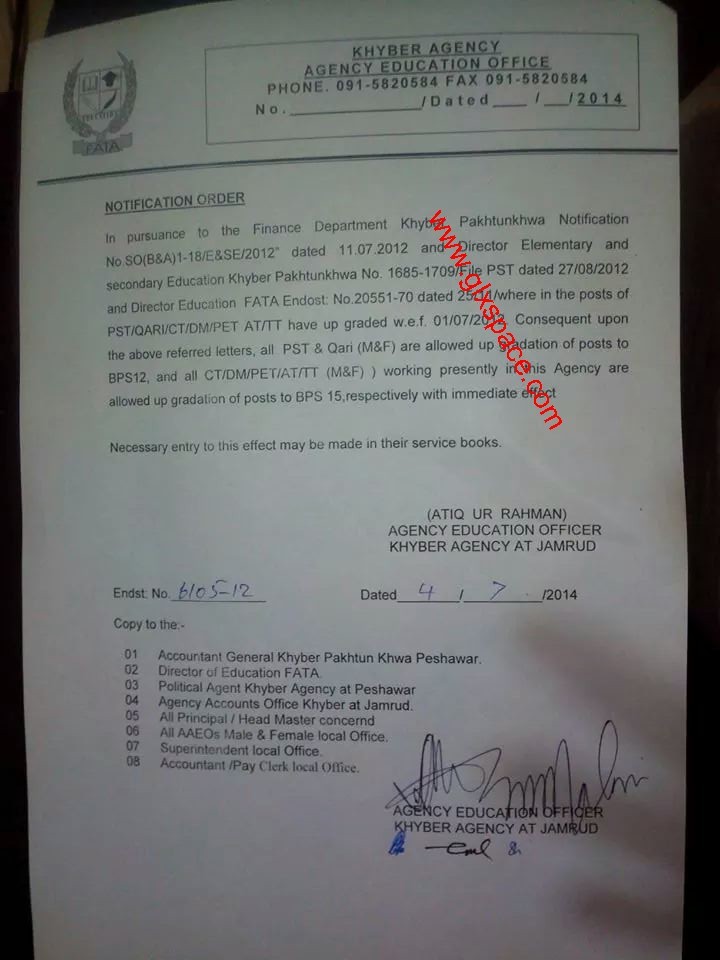The Database Utility is used to create, delete, set default identity and rebuild an identity. To access the Database Utility, hold down the Option key when launching Outlook. You can also find the Database Utility in the Microsoft Office 2011 folder in the Office folder.
The Database Utility is used to create, delete, set default identity and rebuild an identity. To access the Database Utility, hold down the Option key when launching Outlook. You can also find the Database Utility in the Microsoft Office 2011 folder in the Office folder.
/Applications/Microsoft Office 2011/Office/Microsoft Database Utility.app
Rebuilding should be avoided unless there is database corruption. If your Identity will open, rather than rebuild, try exporting your data and move to a new Identity. Rebuilding can makes things worse. This article will discuss tips and suggestions for a successful rebuild. You’ll see over and over “move to a new Identity”.
Using the Microsoft Database Utility to rebuild an Identity is the first step in the recovery of your data. If you get “Your database was rebuilt successfully” and there are no apparent problems, I recommend you export your data and move to a new Identity. This is the only way you can be certain there is no lingering corruption in your Identity.
Other times rebuilding has different results.
- Even after a successful rebuild, Outlook opens with ‘you need to rebuild’. In this situation, continuing to rebuild rarely helps and often makes it worse.
- If you need to use a workaround to recover if the rebuild fails, you want to work off the original data.
- Your Identity will open but there is missing data. (this can be a result of folders with too much data or corruption)
- Your rebuild fails at step 4/5 and never completes. (usually an indication of not enough free disk space)
- Outlook opens with all your folders named “Recovered” (see this article on how to fix: Outlook rebuild results in folders named Recovered)
- Outlook appears to be successfully rebuilt, then a few weeks later you get the warning “you need to rebuild”. This happens over and over. If you continue to rebuild, you are just making things worse. If your Identity will still open, move to a new identity.
You will need to rebuild when…
- You have problems viewing, opening and saving items.
- Items refuse to be deleted **
- Outlook fails to open.
- Your backup option does not copy the database file, you must rebuild in order to create a new database.
- Time Machine does not backup the database file.
- Online backup services like Carbonite do not copy the database file.
** For emails stuck in the Outbox, download this script to delete if you are unable to see the Outbox to manually remove.
To install, click on the Script icon (squiggly S to the right of Help) and select “About this menu”. Click on the Open Folder button to open the Script Menu Items folder. Put the script in this folder. Select the script from the Menu bar to run.
If you use a backup option that does not copy the database file, you might not be able to rebuild when recovering. I recommend that you include a clone backup as part of your backup plan. A clone (duplicate) does copy the database file. I recommend SuperDuper!
You’ll need an external drive for your backup. While you can put both Time Machine and a clone on the same drive, it’s not recommended. If you loose the drive, you’ve lost both types of backup. I use a Seagate 2T drive for my clone and Time Machine is on a second Seagate 2T drive.
Seagate Backup Plus 1 TB USB 3.0 $97.54
Seagate Backup Plus 2 TB USB 3.0 $127.43
Seagate Backup Plus 3 TB USB 3.0 $139.99
If you have a newer Mac, you can upgrade the Seagate Backup Plus drives to Thunderbolt technology or FireWire 800 with the available additional adapter. Have an older Mac? The USB 3.0 uses the same USB 2.0 ports. You do get 2.0 speed unless you have a newer Mac with a USB 3.0 port. This drive is not Mac formatted. Is a bit less expensive than the ones marked for Mac use. Just use the Disk Utility or the handy software that comes with the drive to format for the Mac. If you buy through my link, the site will get credit to help us cover expenses.
Rebuild Basics
- Rebuilding does not fix all issues. It can make some problems worse. Even though the Database Utility will make a backup, I advise making a copy in the Finder first.
- Never rebuild an Identity with an Exchange or IMAP account. DELETE the account(s) first. Not only does this make for a smaller data records folder to rebuild you won’t sync unwanted changes or deletions back to your server.
- No folder should have over 2GB of data. Generally the Inbox and Sent folders are the folders with too much data. Be sure they are under the 2GB limit. Generally this is less than 10,000 messages but with large attachments could be less. Make subfolders e.g. Inbox 2011, Inbox 2010, Sent 2011, Sent 2010 etc to help reduce the number of messages in a folder. (Check for any large archive folders you might have in addition to Inbox and Sent).
- Make sure you have plenty of free space on your drive. Microsoft recommends that you have at least three times as much hard disk space available as the current size of your Outlook identity PLUS 10% free for virtual memory. However, experience is showing that much more free space can result in a successful rebuild. Users are reporting it takes between 300-500 GB free to rebuild.
- After rebuilding successfully, follow the steps here to move to a new Identity. You’ll add back the Exchange and IMAP accounts in the new Identity.
Tips:
- If you import a PST file, create a new Identity to import the file. Some users have lost all data after importing a PST file. Once you verify the imported file is OK, under File > Export select to export as .olm file. Import this file into your Main Identity.
- If you have POP account(s) or you move data from an Exchange or IMAP Server to “On My Computer” folders, make frequent backups of this data. If rebuild fails and no workaround recovers your data, you can loose these messages. Messages on the server can always be downloaded again.
- Switch from POP to IMAP if at all possible. Not only does this allow you to access your data from different devices but your data is safe on the server. See this chart “Compare Sync options for POP, IMAP & Exchange Accounts“
- Never let a folder get too big. Keep folders under 2GB. (approx 10K messages)
- If you have Exchange, keep the Inbox as clean as possible. Don’t make subfolders under the Inbox.
Recommended: 300-500 GB free
Many users will think that the amount of free space required is excessive. Like Entourage recovery, the more free space the more likely you will be successful. I’ve been recovering Entourage Identities for clients over 10 years and have been very successful because I have a drive with lots of free space. I’ve also helped users recover and while questioning the need for so much free space, they were all able to rebuild when they had the free space. The size of the Identity, the amount of corruption, fragmentation on drive, RAM are all factors that will determine how much space is required to rebuild.
I suspect many will try rebuilding when you have less free space than recommended. Be sure you are working off a copy. If the rebuild fails on a drive without enough free space, it could damage your data even further.
Outlook user, Rod reported the following:
My database is 12.7GB and I had 120GB of free space on my hard drive, but that failed to recover. It even failed to rebuild a non-corrupted identity. And so I freed up some space and tried again with 200GB of free space on my hard drive, but that failed too. I freed up even more space and tried again with 310GB of free space on my hard drive, and that succeeded to build. (WIERD BUT VERY TRUE)
Carl reported:
I have successfully rebuilt my databases. Just copied everything in my identities directory to my wife’s macbook pro and run the rebuild from there and that solved my problem. Copied it back to my macbook and ever since then it has been ok.
Your advice on space was apt.
Your computer must have adequate hard drive space to operate normally. How full can a drive be before it’s too full? Here are some general guidelines:
- Check to make sure that your hard drive has at least 10% of it’s capacity available for use. However 20% is recommended. THEN you need space to do the rebuild on top of what the system needs.
- If you are low on RAM, then the system will need even more free disk space for this process.
Use the Activity Monitor located in Applications/Utilities. Select the Disk Usage tab. Compare the Space Free to the Total size. In this example, the partition is 74.08 GB. Space Free is 50.09 GB. This is well over the 10% free requirement.
The amount of RAM does not seem to be an issue as long as the free space is available.
Related links:
How to move your data to a new Identity
How to recover your data when rebuilding, restoring and upgrading fails
How to revert to Microsoft Office for Mac 14.1.4 after upgrading to SP2
Error: Your identity is older than this version of Outlook
Outlook rebuild results in folders named Recovered
Outlook cannot open the file because it is not associated with the default identity